Link: How to add extensions to Gemini
I encountered an issue with Gemini, Google's new AI virtual assistant, which replaced the Google Assistant on my phone after installation. While in traffic, I tried to use voice commands to call my partner, but the system couldn't perform this simple task.
Later, I learned that Gemini requires turning on something called "Apps Activity" to utilize extended features, akin to adding extensions in Google Chrome. This setting needs to be activated for Gemini to function fully, including making calls or sending texts.
If you decide to enable Apps Activity, you can access various extensions that enrich Gemini’s capabilities. You can activate this feature through the mobile app or by visiting Google’s specific activity webpage.
After enabling Apps Activity, I tested Gemini again by asking it to make a phone call without manually enabling any additional extensions. Surprisingly, the call went through as the system automatically accessed the necessary functionality.
Despite Gemini's initial limitations, Google offers options to manage privacy concerns regarding data storage. Users can set their activity data to auto-delete after a set period or manage deletions manually.
As Gemini evolves, it promises to match Google Assistant's utility, blending advanced AI functions with user-configurable data usage and privacy settings. Its effectiveness and data handling will continue to develop over time. #
--
Yoooo, this is a quick note on a link that made me go, WTF? Find all past links here.
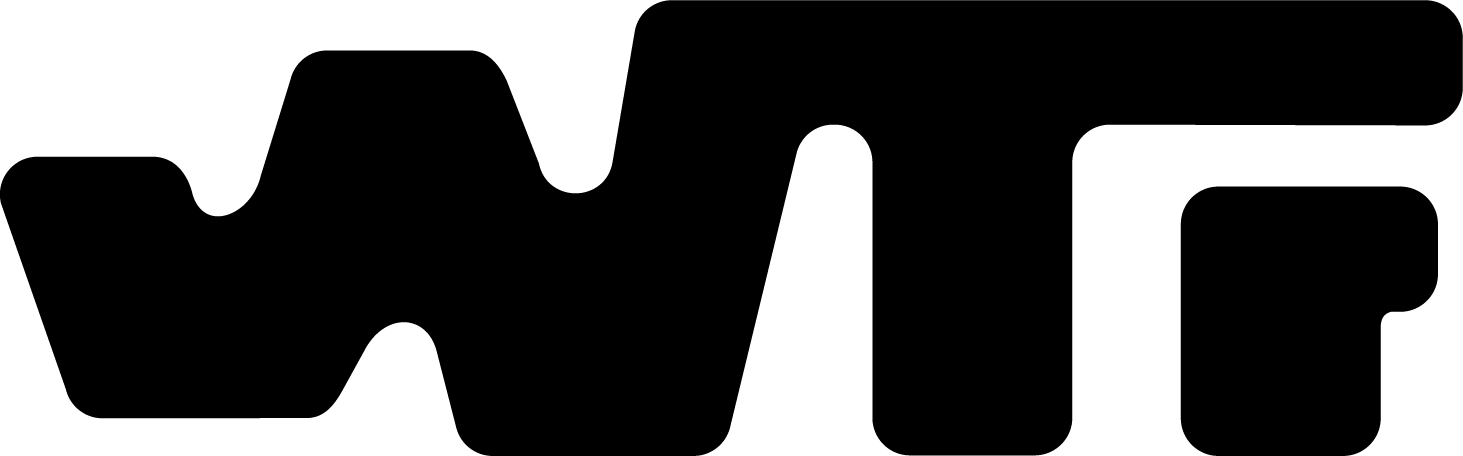
Member discussion